


![]() Click here to enter the cloud and
»
go directly to the screensaver file.
Click here to enter the cloud and
»
go directly to the screensaver file.
 ONE more
essential NOTE ... We are often asked for permission
to use
ONE more
essential NOTE ... We are often asked for permission
to use 
Below are older
instructions from when the screensaver was on our web server.
They probably are not important
... however ... if you have difficulty and a
geek in the family, read on
....
If you can't get the file to download or install, your
computer probably
has a security feature turned on that is blocking it from
running the
screensaver's exe file. It would be difficult and wordy to
explain here
what sort of messages every computer might say. You are welcomed
to
email us at relax@MountainLake.com
for assistance (or call our office
at 970-627-3103 for help). Or have a youngster help you; he or
she
may know more about your computer than we do.
Be sure the file is saved with its exe extension for an
application.
Some browsers attempt to save the file with an htm or html
extension.
If that happens accidentally, there is no harm, but it will not
open
properly. You can manually rename the file by setting the .exe
at the
end of its current name. (If you see
strange code, the file still has the htm
extension and your brower is trying to show the digital data in
the photographs
as a web page. The strange code is harmless. It it occurs, close
the window and
start over by RIGHT CLICKING
on the link above and selecting the "Save Target As..." option.)
Be sure to note where the big file is going to be sent by your
computer. It will probably be the same folder to which your most
recent download was sent. You can manually specify the
folder in which the file is to land. You might also have the
option of telling your computer to "open" the file as soon as
it is downloaded. (When installing any software, it is
recommended that you first save your work and close
all open windows.) After the file is downloaded, go to
the folder that has the file with the appropriate name
and double click on the file name to open it. The screensaver
will install and be ready to run in a minute or less.
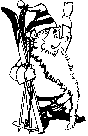 For visitors to our office, we have a limited number of
For visitors to our office, we have a limited number of
screensaver CD's to use as a stocking stuffer for yourself or
friends!
We are located on the last block of Grand Lake's short main
street.
Look for us on the sunny side of the boardwalk.
After the screensaver has been installed, you no longer
need the CD or the file you downloaded. Pass the CD along
to friends and family. The install program will take care
of the next few steps automatically. To make changes later,
you need to do the following.
For details on how to visit some of the fabulous
locations shown
in the scenes, do the virtual hikes in the scenery
section of
www.MountainLake.com. Also visit our archived
scenery page.
This credit must be a working link if the photo is used on the
Internet;
Happy Trails!
.. to top of page ..
or .. Grand County Scenery .. or ..
jump to Main Menu ..
.. to Archived
Scenery page .. to Real
Estate choices .. to splash page:
www.MountainLake.com ..
Please do not save photographs without explicit permission
from Mountain Lake Properties.
© Text & Structure of this site is Copyrighted 5/1/96.